View your payslips and P60s online
Your payslips and P60s are available to view on the 'My Pension Online' members portal.
How do I sign up for 'My Pension Online'?
Register for 'My Pension Online' or access it via the 'My Pension Online' button on the homepage. This will take you into the secure online portal. Select 'Create an account'. Read and confirm you understand about your personal data. Then select ‘Let’s begin.’ Make sure you have your email address and national insurance number ready to finish the process.
For more information on how to sign up for My Pension Online, please check out our handy step by step instructions: 'A guide to My Pension Online registration'.
How do I view my payslips and P60s on 'My Pension Online'?
- Once you have logged in, your dashboard should show a number of sections, including ‘Documents and uploads’, ‘Manage beneficiaries’ and ‘Details and settings’. One of these sections should say ‘Payslips and P60s’.
- Select 'Access my payslips and P60s'

3. When you access your payslips and P60s, you'll be taken to a screen similar to below, where you can view your P60s and monthly pension payslips. Your payslip will show your tax code, gross pension and other deductions to your pension.

Tax code
HMRC will tell us what tax code to apply to your pension and we can’t change your tax code unless we are told to by HMRC. If you think your tax code is wrong, contact HMRC on 0330 200 3300. If you’re calling from outside the UK, the number is +44 135 535 9022.
Gross pension
This is your pension for the month, before tax and other deductions are taken.
Other deductions
These are the monthly deductions taken from your gross pension. Tax is listed separately from other deductions. Other deductions are, for example, a UNISON club subscription or healthcare contribution.
- To view your payslips and P60s, use the eye icon
 under 'Actions'.
under 'Actions'.
- You can download your payslips and P60s (in PDF format) onto your device, using the download icon
 .
.